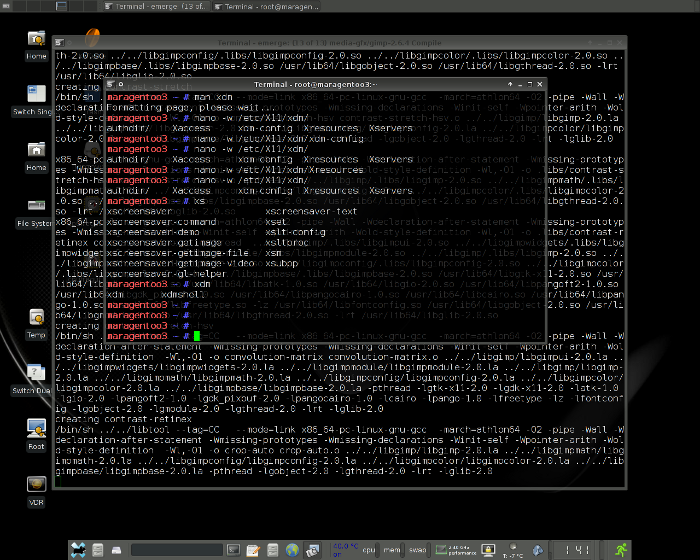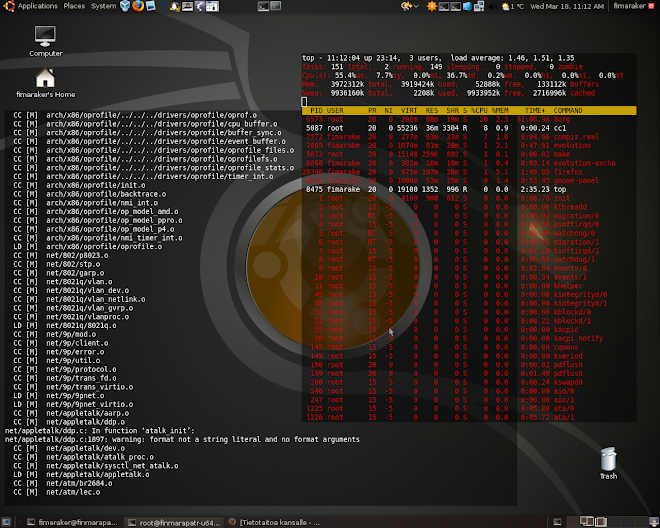Otin tänään uuden kernelin käyttöön. Softa Suspend toimii hienosti. Palaan aiheeseen vielä :)
Täytyykin tutustua tohon User Space I/O driver juttuun mikä on tossa kernelissä.
Tietoa linux käyttöjärjestelmästä ja gentoo sekä ubuntu distibutioneista.
Otin tänään uuden kernelin käyttöön. Softa Suspend toimii hienosti. Palaan aiheeseen vielä :)
Täytyykin tutustua tohon User Space I/O driver juttuun mikä on tossa kernelissä.
Tässä on minun .xinitrc ja .Xdefaults(kesken vielä hienosäätö), saa vapaasti käyttää.
.xinitrc ---------
DEFAULT_SESSION=startxfce4 case $1 in Xfce4) exec /usr/bin/startxfce4 ;; fluxbox) exec /usr/bin/startfluxbox ;; Gnome) #eval "dbus-launch --sh-syntax --exit-with-session" #touch /tmp/session-is-gnome #exec gnome-session exec dbus-launch gnome-session ;; enlightenment) exec enlightenment_start ;; *) exec $DEFAULT_SESSION ;; esac
*******************
.Xdefaults ------------ ! Xdefaults ! Markku Åkerfelt ! @2009 ! Emacs Section emacs.Foreground: white emacs.Background: black emacs.bitmapIcon: on emacs.verticalScrollBars: right emacs.scrollBarWidth: 14 emacs.scrollBarForeground: Yellow emacs.scrollBarBackground: Blue emacs.Scrollbar.Foreground: skyblue emacs.Scrollbar.Background: lightgray emacs.borderColor: #778899 emacs.borderWidth: 1 emacs*toolBar: 0 emacs.tool-bar.attributeBackground: #444444 emacs.tool-bar.attributeForeground: white emacs.menu.attributeForeground: #eeeeee emacs.menu.attributeBackground: #0f1f4f emacs.menu.attributeHeight: 100 emacs.XlwScrollBar.Foreground: skyblue emacs.XlwScrollBar.Background: lightgray emacs.XmScrollBar.Foreground: skyblue emacs.XmScrollBar.Background: lightgray emacs*font: -bitstream-bitstream vera sans mono-medium-r-normal-*-*-120-100-*-*-*-*-15 emacs.popup.Font: -bitstream-bitstream vera sans mono-medium-r-normal-*-*-120-100-*-*-*-*-15 emacs*menubar*fontSet: -xos4-terminus-medium-r-normal-*-17-120-100-*-*-*-*-15 emacs*menu*fontSet: -xos4-terminus-medium-r-normal-*-17-120-100-*-*-*-*-15 emacs*popup*fontSet: -xos4-terminus-medium-r-normal-*-17-120-100-*-*-*-*-15 emacs.geometry:113x38+0+0 emacs.pointerColor: Orchid emacs.cursorColor: Orchid urxvt*termName: xterm urxvt*urlLauncher: firefox urxvt*depth: 32 !urxvt*background: rgba:0000/0000/0000/cccc urxvt*foreground: #cccccc !urxvt*foreground: #ffffff urxvt*background: #000000 !urxvt*transparent: true urxvt*tintColor: #ffffff urxvt*shading: 80 URxvt*inheritPixmap: true urxvt*scrollBar:false urxvt*scrollBar_right:true !urxvt*font: xft:Terminus:size=14 urxvt*font: xft:Monospace:pixelsize=16 urxvt.perl-ext-common: -default,-tabbed,-matcher,-option-popup,-selection-popup,-readline !urxvt*perl-ext: mark-urls !colors !black urxvt*color0: #676767 urxvt*color8: #757575 !red urxvt*color1: #EA6868 urxvt*color9: #FF7272 !green urxvt*color2: #ABCB8D urxvt*color10: #AFD78A !yellow urxvt*color3: #E8AE5B urxvt*color11: #FFA75D !blue urxvt*color4: #71C5F4 urxvt*color12: #67CDE9 !magenta urxvt*color5: #E2BAF1 urxvt*color13: #ECAEE9 !cyan urxvt*color6: #21F1EA urxvt*color14: #36FFFC !white urxvt*color7: #F1F1F1 urxvt*color15: #FFFFFF urxvt-console*termName: urxvt urxvt-console*urlLauncher: firefox urxvt-console*depth: 32 urxvt-console*background: rgba:0000/0000/0000/cccc urxvt-console*foreground: #cccccc urxvt-console*scrollBar:false urxvt-console*scrollBar_right:true !urxvt-console*font: -bitstream-bitstream vera sans mono-medium-r-normal-*-*-120-100-*-*-*-*-15 urxvt-console*font: xft:Bitstream Vera Sans Mono:autohint=false:antialias=false:style=Roman:size=10 urxvt-console.perl-ext-common: -default,-tabbed,-matcher,-option-popup,-selection-popup,-readline !colors !black urxvt-console*color0: #676767 urxvt-console*color8: #757575 !red urxvt-console*color1: #EA6868 urxvt-console*color9: #FF7272 !green urxvt-console*color2: #ABCB8D urxvt-console*color10: #AFD78A !yellow urxvt-console*color3: #E8AE5B urxvt-console*color11: #FFA75D !blue urxvt-console*color4: #71C5F4 urxvt-console*color12: #67CDE9 !magenta urxvt-console*color5: #E2BAF1 urxvt-console*color13: #ECAEE9 !cyan urxvt-console*color6: #21F1EA urxvt-console*color14: #36FFFC !white urxvt-console*color7: #F1F1F1 urxvt-console*color15: #FFFFFF xterm.Geometry: 80x25 xterm.Scrollbar: False xterm.Vt.Transparent: True xterm.Vt.Shading: 70 xterm.Vt.SaveLines: 300 xterm*background: #000000 xterm*foreground: #cccccc !colors !black xterm*color0: #000000 xterm*color8: #666666 !red xterm*color1: #9e1828 xterm*color9: #cf6171 !green xterm*color2: #aece92 xterm*color10: #c5f779 !yellow xterm*color3: #968a38 xterm*color11: #fff796 !blue xterm*color4: #414171 xterm*color12: #4186be !magenta xterm*color5: #96c359 xterm*color13: #cf9ebe !cyan xterm*color6: #418179 xterm*color14: #71bebe
xterm*color7: #bebebe xterm*color15: #ffffff xterm*font:-xos4-terminus-medium-r-normal-*-20-*-*-*-*-*-*-* xterm*boldFont:-xos4-terminus-medium-r-normal-*-20-*-*-*-*-*-*-* xterm*renderFont: true xterm*faceName: Monospace xterm*faceSize: 12 !------------------------------------------------------------------------------- ! ! ! A T E R M - Setting ! ! aterm*background: #000000 aterm*foreground: #ffffff aterm*transparent: true aterm*shading: 40 aterm*cursorColor: #d8d8d8 aterm*scrollbars: false aterm*saveLines: 2000 aterm*tinting: gray aterm*scrollBar: true aterm*scrollBar_right: true aterm*transpscrollbar: true aterm*borderwidth: 0 aterm*font:-xos4-terminus-medium-r-normal-*-20-*-*-*-*-*-*-* aterm*boldFont:-xos4-terminus-medium-r-normal-*-20-*-*-*-*-*-*-* aterm*geometry: 80x25 aterm*fading: 70 !------------------------------------------------------------------------------- ! ! ! M U L T I - A T E R M - Setting ! ! materm*background: #000000 materm*foreground: #ffffff materm*transparent: true materm*shading: 80 materm*cursorColor: #d8d8d8 materm*scrollbars: false materm*saveLines: 2000 materm*tinting: gray materm*scrollBar: false !materm*scrollBar_right: true materm*transpscrollbar: true materm*borderwidth: 0 materm*font:-xos4-terminus-medium-r-normal-*-16-*-*-*-*-*-*-* materm*boldFont:-xos4-terminus-medium-r-normal-*-16-*-*-*-*-*-*-* !materm*font: -xos4-terminus-medium-r-normal--24-240-72-72-c-120-iso10646-1 !materm*font: -xos4-terminus-medium-r-normal--16-160-72-72-c-80-iso8859-15 !materm*font: -xos4-terminus-medium-r-normal--14-140-72-72-c-80-iso8859-15 !materm*font: -lfp-gamow-medium-r-normal-*-*-90-*-*-c-*-iso8859-5 materm*geometry: 80x25 materm*fading: 70 !colors !black materm*color0: #333333 materm*color8: #686868 !red materm*color1: #CA5E5E materm*color9: #FF595D !green materm*color2: #ABCB8D materm*color10: #AFD78A !yellow materm*color3: #C48D62 materm*color11: #E0A765 !blue materm*color4: #8CA0B0 materm*color12: #3D6A82 !magenta materm*color5: #CC98E0 materm*color13: #E1A2DC !cyan materm*color6: #44CACF materm*color14: #6CBFC4 !white materm*color7: #E7E6DD materm*color15: #F0EFE7 materm.vt0.shading: 90 materm.vt0.title: me materm.vt1.title: root materm.vt1.saveLines: 20
Hei,
Näyttää siltä että monilla on ongelmia Composite Managerien kanssa. Samaa olen itsekin huomannut. Kokeilussa on ollut niin compiz ja Kwin yms. Eniten ongelmia aiheuttaa firefox, joka sotkee ruudun. Mutta muutama päivä sitten aloin käyttämään xfce4 työpöytää, sen oma composiitti manager toimii upeesti ja nopeesti.
Outo mutta huomasin että jos on xfwm window manager käytössä ei ongelmia ole enään muissakaan sovelluksissa, kuten Gnome. Eli ongelma on varmaankin tossa metacityssä joka on gnome:n ikkuna hallinta sovellus.
No olen tosi tyytyväinen tähän xfce4:een. Ei taida tulla gnome:a ikävä. No tulevaisuus näyttää.
:)
Hei taas.
Aiheena ubuntun xfce4 mixer plugin. Ongelmia on monilla. Näyttäisi johtuvan null devicestä. Mutta ei siihen nyt selityksiä enempään. Sen saa kyllä toimimaan seuraavalla tavalla.
Asennetaan siis xfce4-mixer sorsista.
1. apt-get source xfce4-mixer 2. cd xfce4-mixer-4.4.2 3. Haetaan depensit, jotta voidaan kääntää. sudo apt-get build-dep xfce4-mixer sudo apt-get install fakeroot 4. Käännetään faceroottiin paketti (../ hakemistoon) dpkg-buildpackage -us -uc -rfakeroot 5. Jos ei ongelmia , niin cd .. 6. Asennetaan kaikki dep paketit, jotka syntyivät. 7. sudo dpkg -i xfce4-mixer_4.4.2-3ubuntu2_amd64.deb sudo dpkg -i xfce4-mixer-alsa_4.4.2-3ubuntu2_amd64.deb
Pitäisi toimia nyt. morotaas.....
Toistaiseksi englanniksi.Emacs on muuten todella hyvä ohjelma koodaamiseen, ja kaikkien pelkkää tekstiä sisältävien tiedostojen muokkaamiseen. Kirjoittelen myöhemmin sen hienoista puolista.
(Markku Åkerfelt @2009) Emacs Command Help * BASIC CURSOR CONTROL ---------------------- The following commands are useful for viewing screenfuls: C-v Move forward one screenful M-v Move backward one screenful C-l Clear screen and redisplay all the text, moving the text around the cursor to the center of the screen. (That's CONTROL-L, not CONTROL-1.) Here is a summary of simple cursor-moving operations, including the word and sentence moving commands: C-f Move forward a character C-b Move backward a character M-f Move forward a word M-b Move backward a word C-n Move to next line C-p Move to previous line C-a Move to beginning of line C-e Move to end of line M-a Move back to beginning of sentence M-e Move forward to end of sentence Two other important cursor motion commands are M-< (META Less-than), which moves to the beginning of the whole text, and M-> (META Greater-than), which moves to the end of the whole text repeat count is by typing C-u and then the digits before you type the command stop anything safely by typing C-g * WINDOWS --------- C-x 1 One window (i.e., kill all other windows). * INSERTING AND DELETING ------------------------